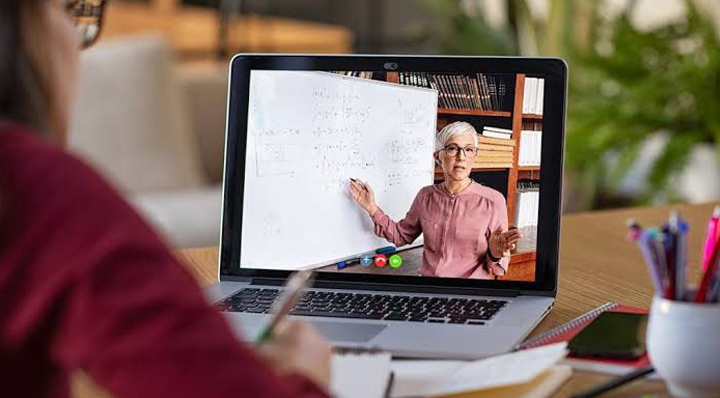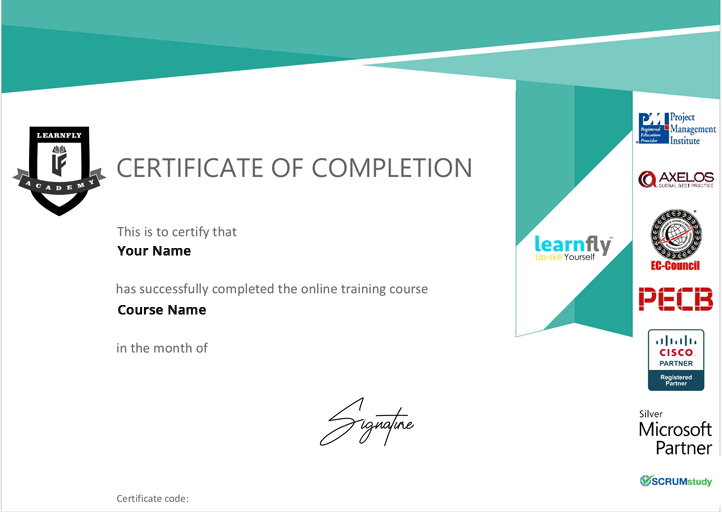I have completed the course 20778 Analyzing data with Power BI. The instructor Mr. Abhishek Kumar delivered interactive sessions which were impressively informative. He went through the content in detail which showcased that he has a thorough knowledge of the subject matter. He set up a collaborative medium between instructor and students. You can ask questions and he will give you a presenter view where you can share what you have learnt.
Instructor Abhishek Kumar is a terrific subject expert. I will be happy to take more courses with Learnfly Live from this experience and recommend it to everyone as well. A job well done! I am now going to practice the content taught by Mr. Abhishek so that I can deliver it in my career pursuits.